Apple’s iPhone users can manually set a screen time limit. This can be used to improve focus, manage app use, or schedule time away from devices. Setting a screen time limit blocks apps and notifications for custom periods.
These steps can be followed for iPhones with the latest version, iOS 16.
Schedule time away
- Step 1: Open ‘Settings’
- Step 2: Tap ‘Screen Time’. Turn on screen time if it is not on
- Step 3: Click ‘Downtime’, then turn on ‘Scheduled’
- Step 4: Select ‘Every Day’ or ‘Customise Days’, then set the start and end times.
Also read: Apple iOS 17: Top 5 expected updates at Apple WWDC 2023
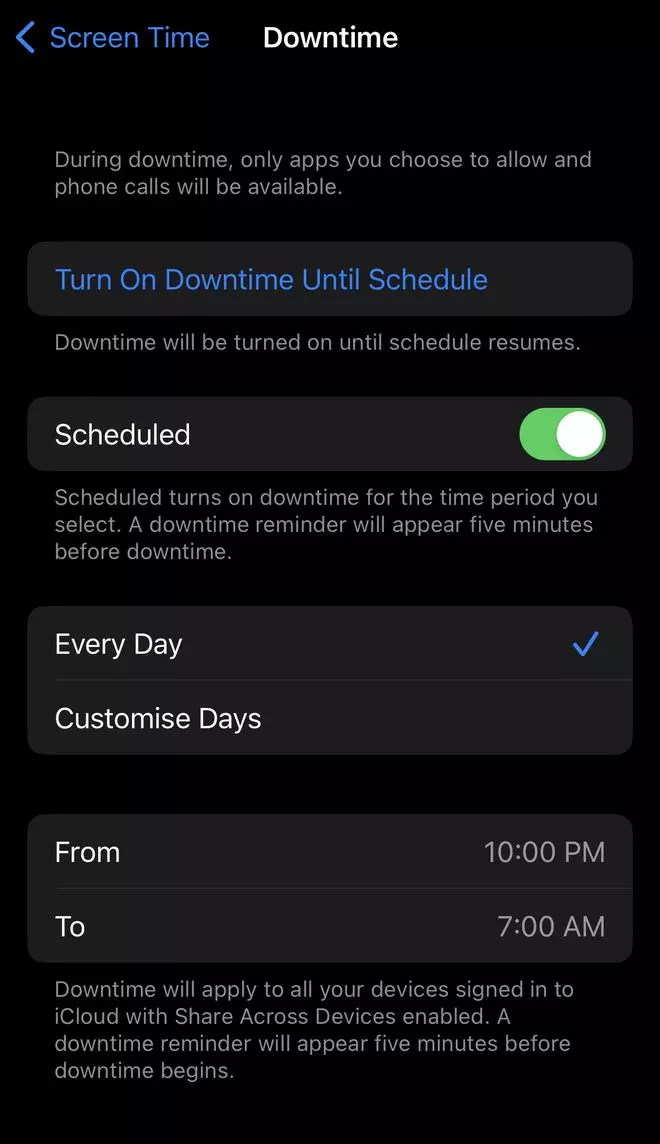
Turn on downtime on demand
- Step 1: Go to ‘Settings’, tap ‘Screen Time’, then click ‘Downtime’
- Step 2: Then, tap ‘Turn On Downtime Until Tomorrow’, or ‘Turn On Downtime Until Schedule’
Set limits for specific apps
- Step 1: Go to ‘Screen time’ in Settings, then tap ‘App Limits’
- Step 2: Select ‘App Limits’
- Step 3: Tap ‘Add limit’
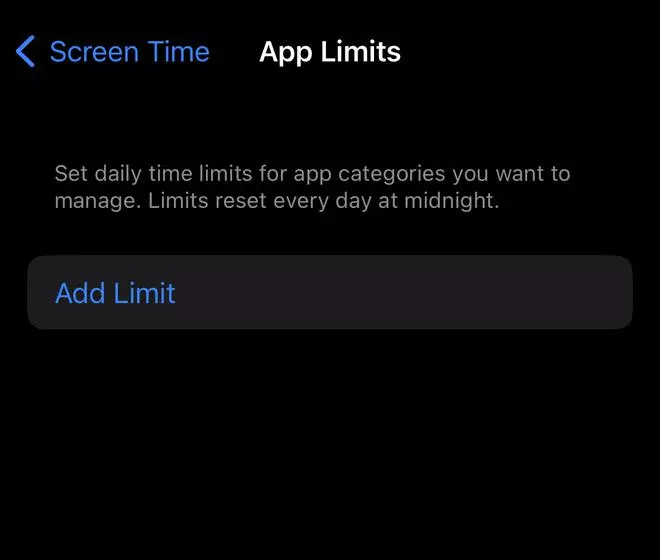
- Step 4: Then, choose app categories shown. To set limits for individual apps, tap the category name to see all apps in that category, then select the apps to limit
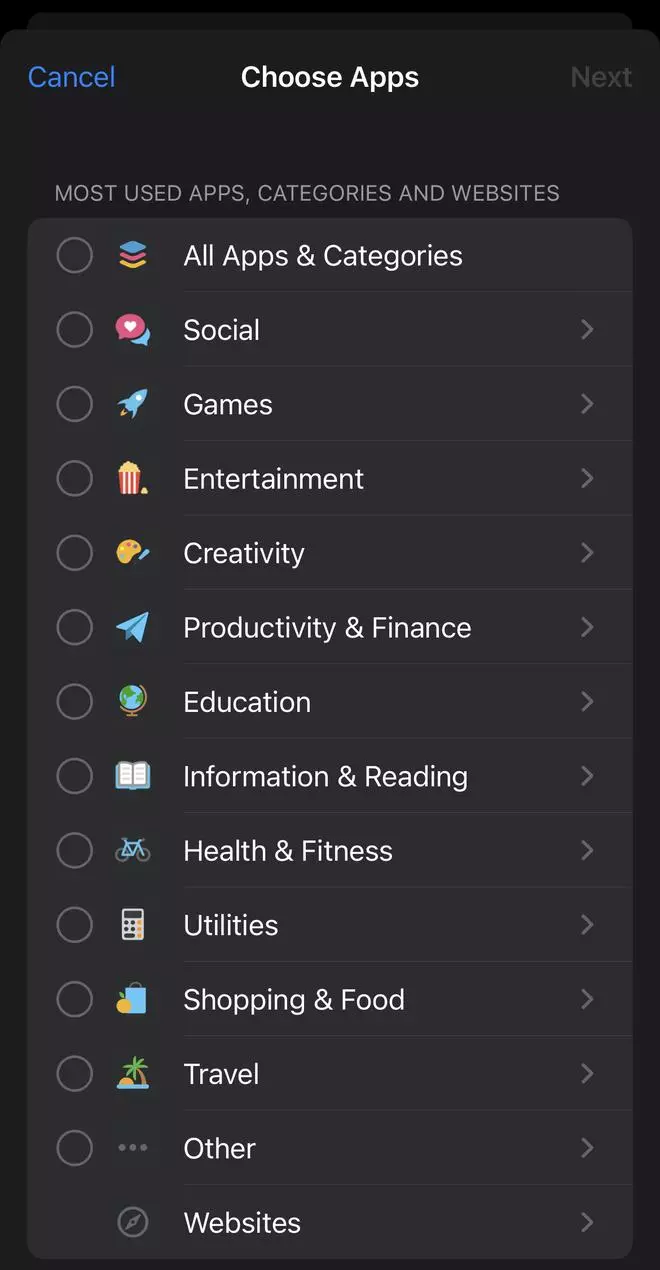
- Step 5: Select ‘Next’, then choose the time limit. To set an amount of time for each day, tap ‘Customise Days’.
- Step 6: Finally, select ‘Add’
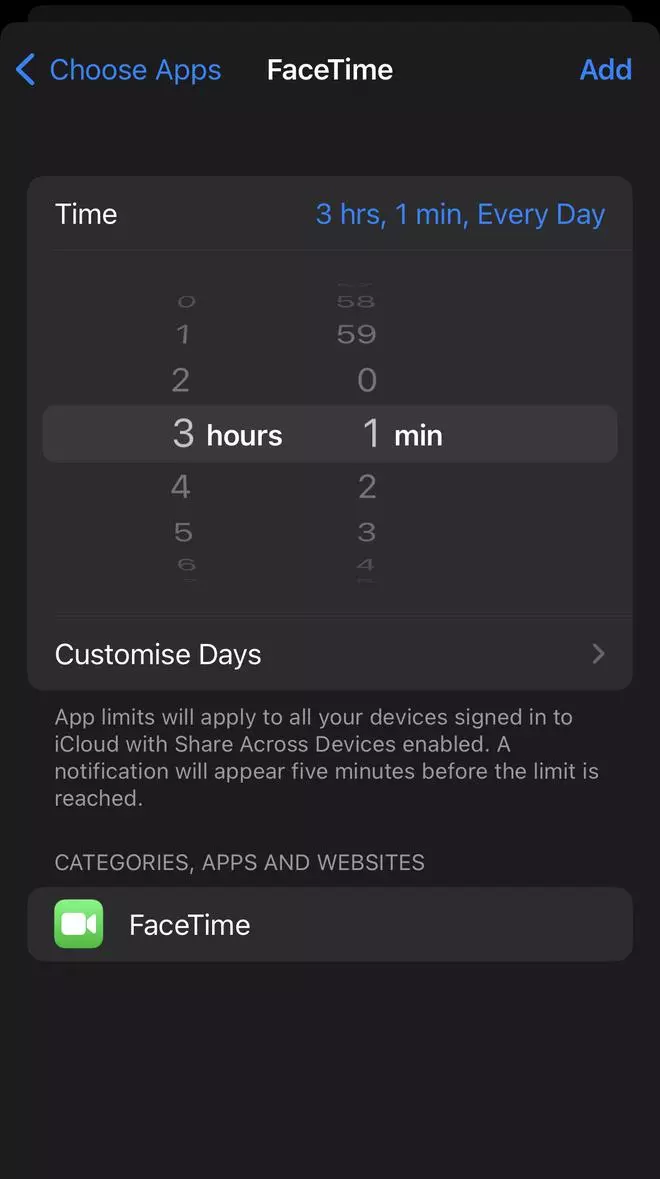
Also read: Apple Reality Pro: All you need to know about mixed-reality headset






















