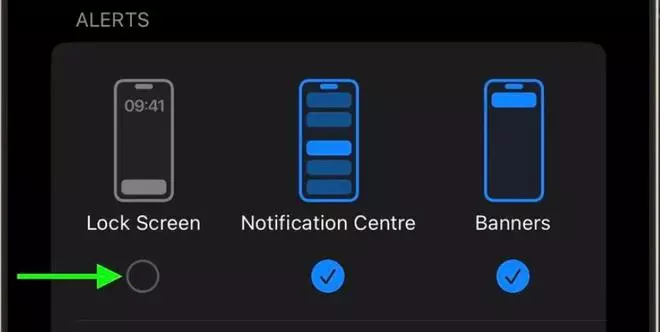One of the concerns of iPhones is that anyone can access your notification even if your phone is locked. Here’s how one can disable the access of notifications on the lock screen and strengthen privacy.
Apple iOS Notification Center shows the entire notification history and allows you to scroll back to view what was missed.
Step wise guide to disable access to notification center
- Head to the Settings app.
- Scroll down to Face ID & Passcode (or Touch ID & Passcode).
- Enter the registered passcode at the prompt.
- Under “Allow Access When Locked,” toggle off the switch next to Notification Center.
Another way to turn off the lock screen notification clutter is directly turning off notifications on app basis.
- Open Settings.
- Go to Notifications.
- Select the app in question, then uncheck the box under “Lock Screen” in the Alerts options.