Google has recently launched the ability to safeguard Gmail account with the help of passkeys.
Also Read: Google Docs now allows adding emojis to comment section
The company said that passkeys protect is an addition to the already existing passwords and 2-Step Verification (2SV) sign-in options. Google passkeys feature is available for the personal accounts at present.
Set passkeys for Gmail
- Head to Google account login.
- Click on Security on the left-side panel.
Also Read: Google tweaks Docs, Sheets, and Slides
- Scroll down to How you Sign in to Google section.
- You will find Passkeys in the bottom-left of the section.
- Proceed by clicking on Create a Passkey.
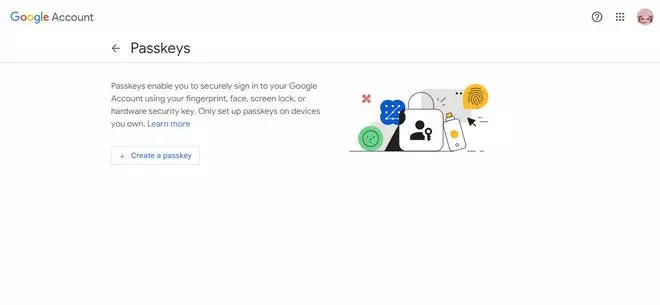
- If you are on a device that can not create a passkey, then it will prompt you A passkey can’t be created on this device message.
- Click on Use another device.
- Scan the QR
- Continue with the preceding steps.
- Next choose from External security key or built-in sensor, Use a phone or tablet.
Also Read: Gas booking: How to book LPG cylinder using GPay?






















