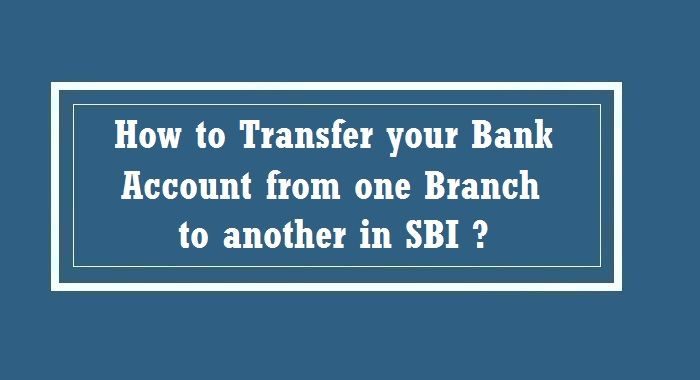Customers of State Bank of India (SBI) who want to move their SBI account from one branch to another can now do so online, eliminating the need to go to the bank for every little thing. You must have the branch code for the branch where you want to move your SBI account, and your phone must be registered with SBI, in order to do so.
Customers can also change the branch through the YONO app or YONO Lite; in both of these cases, your phone number needs to be linked to the bank.
Online transfer of a SBI Bank account from one branch to another: How to transfer:
- Visit the official personal banking page of SBI– onlinesbi.com
- Go to Personal Banking and login with your credentials
- Once you have logged in successfully after providing the OTP, select the tab saying ‘e-Services’ on the top menu bar.
- You must now select the “Transfer of Savings Account” option.
How to transfer SBI Bank account from one branch to another via Yono SBI?
- Go to ‘Services’ option
- Now you need to select the ‘Transfer of Saving Account’ option
- After providing the savings account you want to transfer and the new branch code, click “Get Branch name.”
- If the new branch name is correct, click “Submit.”
- Details should be checked once, and then your request is submitted.
How to use Yono LITE SBI to transfer a SBI bank account from one branch to another:
- Go to the Services section of Yono LITE SBI
- Click on the Transfer of Savings Account option
- Now you need to select the bank account that you wish to transfer to another branch
- After you have selected the account, you will need to select the branch code for SBI where you want to transfer the chosen account.
- Here, you will receive an OTP, which you will need to enter, in order to submit your request for the transfer
- At this point, you will receive the message “Your account transfer request has been successfully processed.”
- Click the Submit option. Kindly keep this reference number in mind.